 | Getting started with Oak Draw |  |
Text | ||
 | Use this tool to add text to your drawings. | 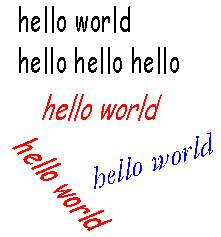 |
You can set the default text style for a drawing by clicking on the Text icon then on the Style icon. Tick the Fonts box, then click on the Fonts button.
| ||
To enter text, click the left mouse button on the Text tool, then at the starting point of your text. Start typing.
| ||
Please note that Oak Draw does not have wordwrap. | ||
To start a new line (which will be left aligned with the previous line), press Enter. | ||
To finish entering a line of text, press Enter or click the left mouse button elsewhere in the drawing. | ||
To change font, size and colour of selected text, see the Styles section. | ||
Selected text can be rotated and restyled. | ||