 | Getting started with Oak Draw |  |
Editing Text | ||
 | A line of text (including rotated text) can be edited. | 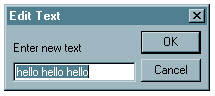 |
Select the line of text, then press Ctrl + E or choose Edit Object from the Edit menu.
| ||
A writeable icon, containing the current text, appears.
| ||
Edit the text as required, then click on the OK button. | ||
Selected text can also be converted to a path by choosing Convert to Path from the Edit menu. | ||
Once this is done, the text can no longer be edited, but the line width and the line and fill colours can be set separately. | ||