 | Getting started with Oak Draw |  |
The Select Tool | ||
 | Use the Select tool to edit any object in your drawing. | 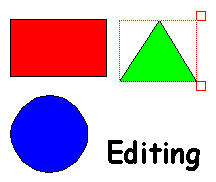 |
Click on the select tool, then on any object(s). | ||
To select more than one object, hold down the left mouse button and drag across the objects to be selected or left click on one, then right click on each of the others. To select all objects, press Ctrl + A or choose Select All from the Edit menu. | ||
A red 'bounding box' appears round the selected object(s).
The object(s) can now be edited. | ||
To de-select all selected objects, click outside the bounding box(es) or press Ctrl + Z or choose Select Clear from the Edit menu. To de-select one of a number of selected objects, right-click on it.
| ||