 | Getting started with Oak Draw |  |
Path editing | ||
 | You can edit the path (outline) of a single object. (Grouped objects must be ungrouped first) | 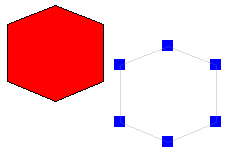 |
Select the object then press Ctrl + E or select Edit Object from the Edit menu. | ||
Any fill colour disappears, and blue blobs appear at the end of each line element. | ||
You can click on any of these and, by holding the left mouse button down, drag it to a new position. | ||
Repeat if necessary with the other points. | ||
Click anywhere away from the object to end the edit. | ||